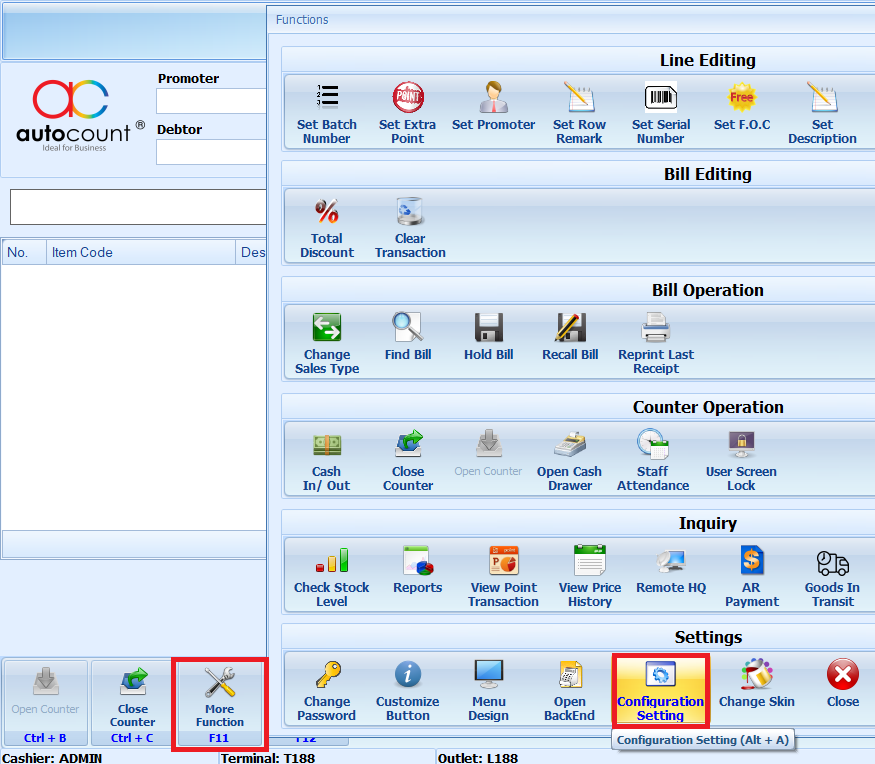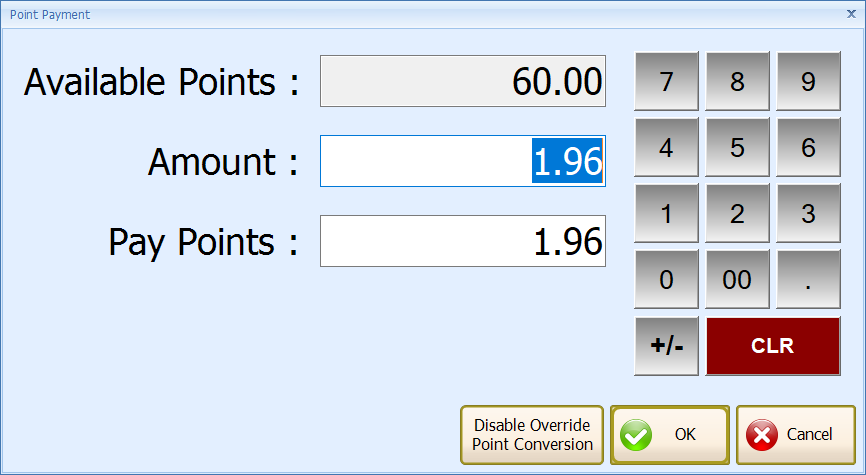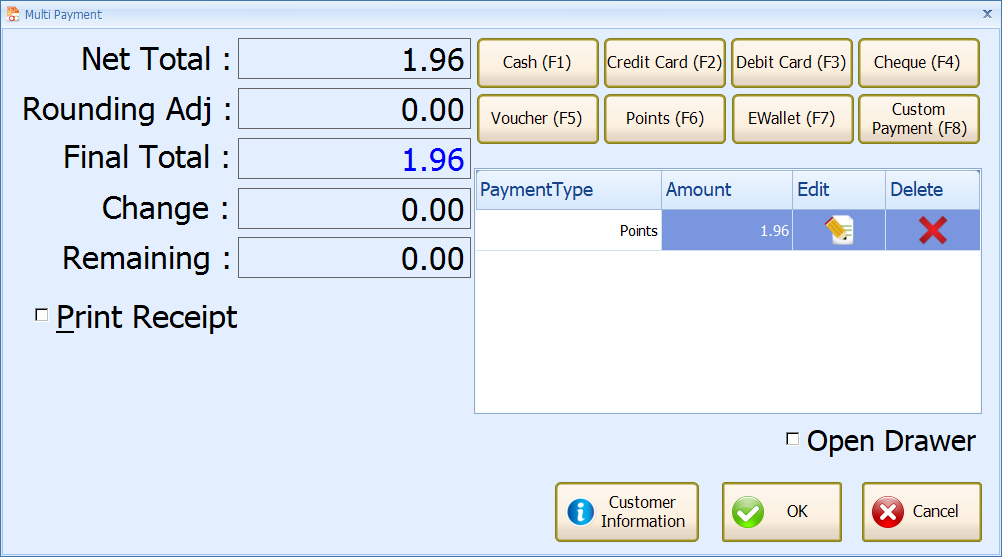A2.46 : How to set Topup credit in AutoCount?
Question :
Does AutoCount support topup credit function so that customers can use the credit to buy items such as Starbuck or Tealive? We plan to do promotion for member top up RM10 get value 11 credit, top up RM50 get 60 credit...
Solution :
No, we do not have such topup credit feature, but you may consider to use bonus point feature.
Do note that if you decided to use bonus point as topup feature, you can’t use the original bonus point feature as this will not work together.
POS 5.0 & FnB:
1.Go to Point of Sale > Maintenance > POS Terminal Setting (POS Option Maintenance)
2.Select your Option ID > Edit > Document Control 2 tab > tick Enable Bonus Point > select Calculate Bonus point based on item’s Quantity > enter ‘1’ points redeem $ ‘1’ > tick Use decimal point for redemption
3.Go to Appearance > Decimal > Bonus Point Decimal set to ‘2’ > OK
4. Create new Item Code for top up > set Price
5. Go to Sales Entitlement tab > enter For every sale of ‘xxx’ item(s), will be entitled to ‘xxx’ bonus point(s) > OK
Sample A:
Item Code 1 is RM1.00, if earn value is 1: For every sale of ‘1’ item(s), will be entitled to ‘1’ bonus point(s)
Sample B:
Item Code 10 is RM10.00, if earn value is 11: For every sale of ‘1’ item(s), will be entitled to ‘11’ bonus point(s)
Sample C:
Item Code 50 is RM50.00, if earn value is 60: For every sale of ‘1’ item(s), will be entitled to ‘60’ bonus point(s)
6. Perform Sync
7. Go to outlet create new transaction Sample for A:
This bill can earn 5 point is mean value 5
Sample for C:
This bill can earn 60 point is mean value 60
POS 3.1 or 3.0:
1.Login Outlet POS > More Function > Configuration Setting
2.Go to Bonus Point tab > > tick Enable Bonus Point > select Calculate Bonus point based on item’s Quantity > enter ‘1’ points redeem $ ‘1’ > tick Use decimal point for redemption
3.Go to Miscellaneous > Bonus Point Decimal set to ‘2’ > OK > re login POS
4.Add Item > Create new bill
How to Redeem Point?
1.After member purchase item > click on Multi Payment(F6)
2.Click Point(F6)
3.Click OK
4.Click OK, done.
Related Articles
A2.70 : How to Enable POS Credit Control?
Question : In Accounting system we can set credit control for debtor, how about POS? If yes, how to trigger credit control on POS? Solution : Yes, AutoCount POS credit sales supports credit control. POS 3.1 : 1. Firstly set credit control for ...A5.64 : Master Data - Sales & Purchase : Credit Term
This function allows you to maintain Credit Terms applied by your company. Credit term is used in your Sales and Purchases entries. To access Credit Term, click on the Master Data icon > Credit Term. Creating a new Credit Term To create a new Credit ...A1.163 : Autocount Restore Backup
Restore Restore means to create a new account book (database) by restoring from a backup file. Database Server Location: first you choose the database server location for the new account book to be created; in other words: where do you want to ...A1.162 : Autocount Backup
Backup This is the place you can backup the database of this account book. Frequent backup is a good practice, you may also go to Tools > Options > General - Application Settings to check the option of Always prompt Back Up when exit application .. ...A1.45 : Can I set schedule backup for database in AutoCount 1.8/1.9 at AutoCount Server?
Question : Can AutoCount Server that is designed for AutoCount Accounting 2.0 be used to perform schedule backup for data in AutoCount 1.8 / 1.9? Answer : Yes, AutoCount Server can be used to backup databases or account books that is from older ...