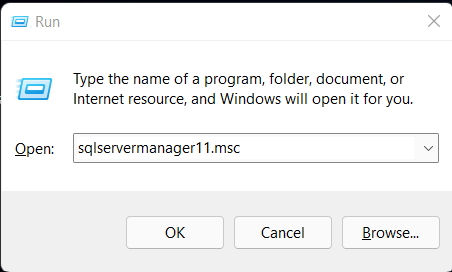A2.109 : How to configure dynamic and static sql port number?
Question :
How to configure dynamic and static sql port number for security purpose as I do not want to open all my ports?
Solution :
User may configure sql port number in SQL Server configuration manager. Using SQL Port number to link up system, may provide more stable connection between SQL Server and Autocount System.
1. Press Win + R to open run command, and fill in name as below if your SQL Server version is 2012
2. Otherwise, User also can go to Start Menu to find SQL Server Configuration Manager .
3. Go to SQL Server Network Configuration and expand it, and click on Protocol for A2006
4. Right click TCP/IP and click enable.
5. Make sure TCP/IP is Enabled before you can set the sql port number.
6. Go back to SQL Server Services and select SQL Server (A2006) to restart the services.
7. Right click again TCP/IP and select properties > IP Addresses tab and scroll it down to the bottom.
8. Now you will see TCP Dynamic Ports is auto assigned by system default, But you also can assign a static SQL port number under TCP Port column.
9. Make sure to click on OK button to save the setting. Go back to SQL Server Services and select SQL Server (A2006) to restart the services.
--Source from AutoCount Wiki --
Related Articles
A2.120 : POS How to check Microsoft SQL instance port number?
Question : I want to open firewall port setting for AutoCount system, how can I know which port number is used by AutoCount? Solution : 1st way is you can use AutoCount SQLUtility.exe to check If normal store in AutoCount Full Setup CD > ...A2.108 : How to set windows firewall exception for sql port?
Question : How to set windows firewall exception for sql port? Solution : User may need to set windows firewall exception for sql port if user unable to link up Autocount system by using sql port. 1. Press Win + R to open run command, and fill in ...A2.32 : How to resync one specific pos transaction by using SQL query command?
Question : How to resync one specific pos transaction by using SQL query command? Solution : Dealer discretion is advised. This SQL query command can only be executed at POS Frontend. Pos3/5/FNB: How to resync one specific pos transaction by using ...A2.129 : How to configure pole display for frontend
Question : How to configure pole display for frontend. Solution : 1. Plug in the customer display and install the driver. 2. Please check is your customer display installed properly (check in Device Manager and Device and Printer Setting). 3. If the ...A1.115 : Prompted Message: Edit Debtor Error - Unknown SQL Exception (Number=9420, Message=XML parsing: line 1, character 209, illegal xml character)
Question: When I click on save button after editing a debtor, system prompts me an error message, “Unknown Sql Exception (Number=9420, Message=XML parsing: line 1, character 209, illegal xml character)”. Why? Possible Reason: There is/are ...